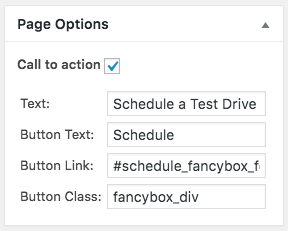Frequently Asked Question
Using the Automotive forms on other pages
Last Updated 7 years ago
We include 5 automotive forms in the Automotive Listings plugin:

To use these forms on other pages with custom buttons is very simply, firstly make sure you have the setting under Listing Options >> Email Template >> Remove forms on pages set to disabled so the forms are shown on all pages.
Next you just have to create a link with the class of "fancybox_div" and the href pointing to one of these locations depending on which form you would like to appear:
The same process can be used with our "Call to Action" area under Page Settings while editing a page, here is an example using the schedule test drive form:
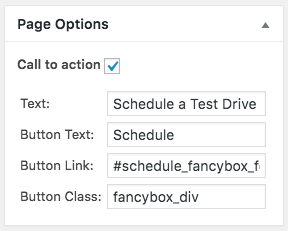
To use these forms on other pages with custom buttons is very simply, firstly make sure you have the setting under Listing Options >> Email Template >> Remove forms on pages set to disabled so the forms are shown on all pages.
Next you just have to create a link with the class of "fancybox_div" and the href pointing to one of these locations depending on which form you would like to appear:
| href | form |
| #request_fancybox_form | Request More Info |
| #schedule_fancybox_form | Schedule Test Drive |
| #offer_fancybox_form | Make an Offer |
| #trade_fancybox_form | Trade-In Appraisal |
| #email_fancybox_form | Email to a Friend |
The same process can be used with our "Call to Action" area under Page Settings while editing a page, here is an example using the schedule test drive form: